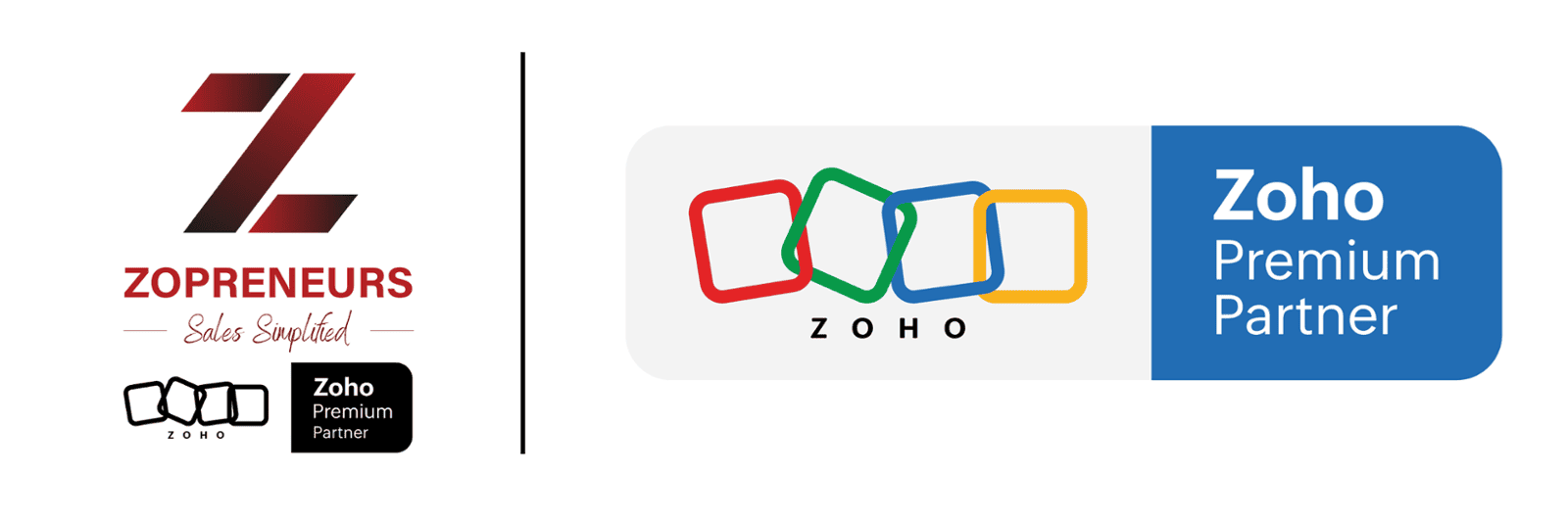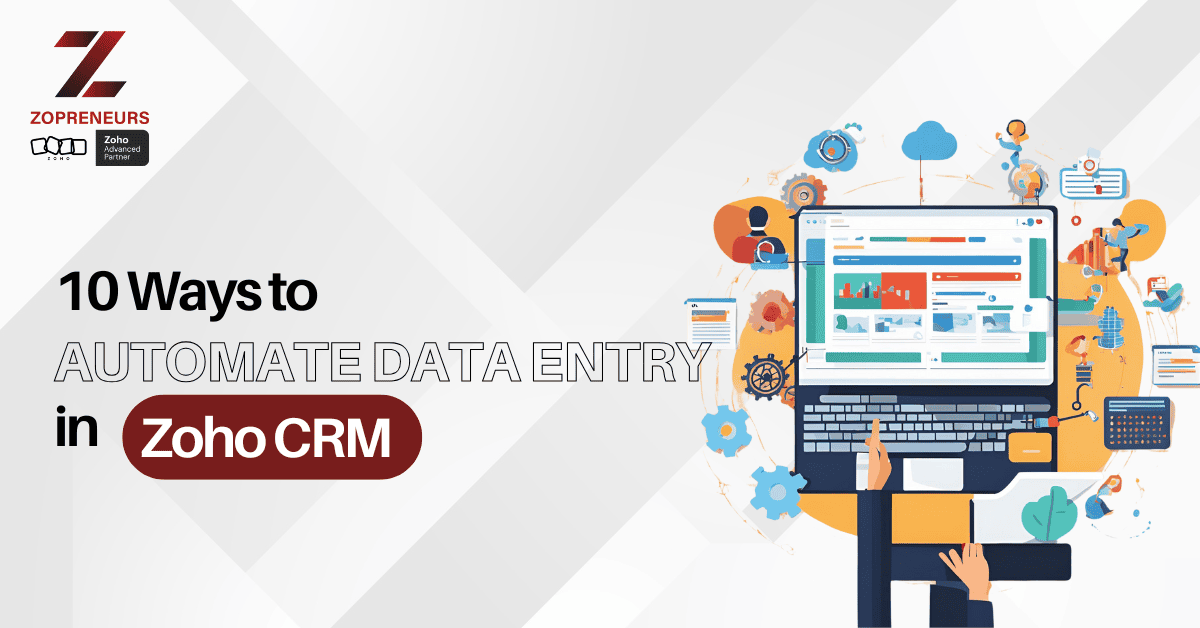
Manual data entry can be a tedious and error-prone process. By leveraging automation in Zoho CRM, you can save time, reduce errors, and focus more on growing your business. Here are 10 powerful ways to automate data entry in Zoho CRM:
1. Utilize Web Forms
Zoho CRM’s web forms allow you to capture leads directly from your website. When a visitor fills out a form, their information is automatically added to your CRM as a new lead or contact, eliminating the need for manual data entry.
2. Integrate with Email
Use Zoho CRM’s email integration to automatically capture and log email conversations with your leads and customers. This feature ensures all email interactions are stored in the CRM without manual input.
3.Use Workflow Automation
Set up workflows to automate repetitive tasks, such as assigning leads to team members, updating fields, or sending follow-up emails. Workflows help streamline processes and minimize manual data handling.
4. Leverage Third-Party Integrations
Connect Zoho CRM with other tools like Zapier or Integromat to automate data transfer between apps. For instance, you can automate the flow of data from a spreadsheet or another software into Zoho CRM.
5. Enable Scan and Upload
Zoho CRM’s mobile app allows you to scan business cards and automatically convert them into contact records. This feature eliminates the need to manually input contact details from physical cards.
6. Set Up Lead Assignment Rules
Define rules to automatically assign leads to the right sales representatives based on specific criteria, such as location, industry, or lead source. This ensures that leads are routed efficiently without manual intervention.
7. Use Blueprint Automation
Blueprints in Zoho CRM enable you to create a guided workflow for your team. This feature automates repetitive steps in your sales process, ensuring that data is entered consistently and correctly at every stage.
8. Automate Data Import
When migrating data from other systems, use Zoho CRM’s import tools to map fields and upload data in bulk. Automation features ensure accuracy and reduce the time spent on manual data entry.
9. Sync with Zoho Apps
Integrate Zoho CRM with other Zoho applications like Zoho Campaigns, Zoho Desk, or Zoho Books to automatically sync data. This integration ensures that information is updated across platforms in real-time.
10. Set Up Macros
Macros in Zoho CRM allow you to automate a series of repetitive tasks with a single click. For example, you can create a macro to send follow-up emails, update fields, and log calls simultaneously.
Conclusion:
By automating data entry in Zoho CRM, you can significantly improve efficiency, reduce errors, and enhance your team’s productivity. Start implementing these automation techniques today and experience the benefits of a streamlined workflow.