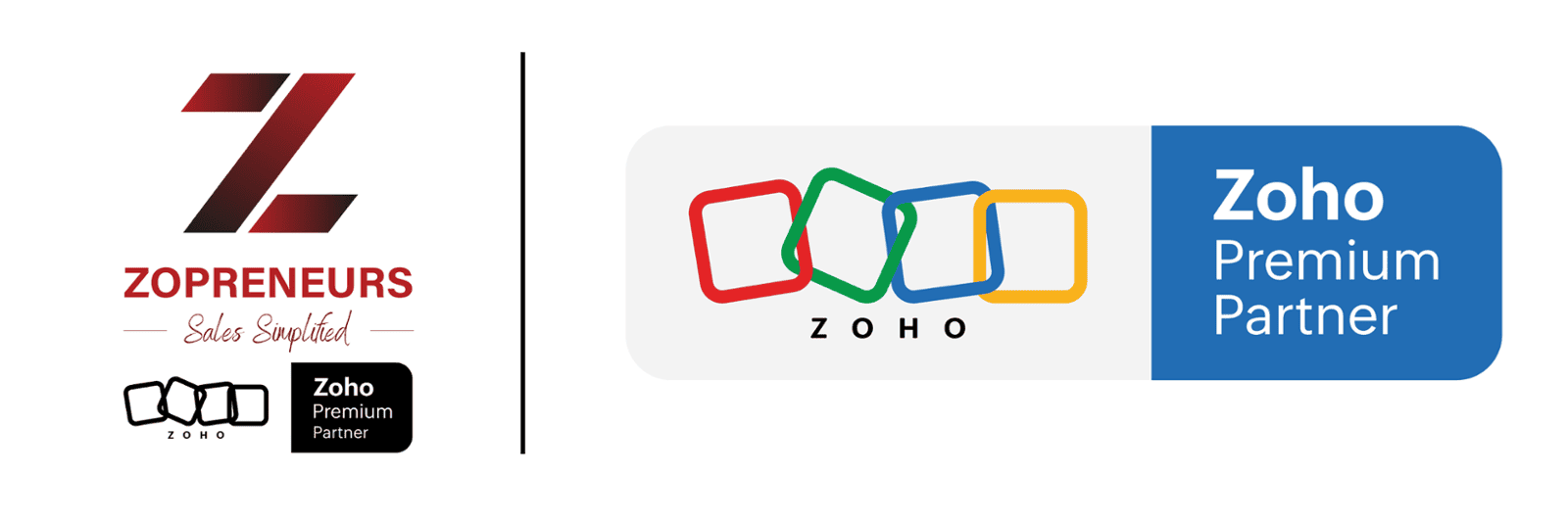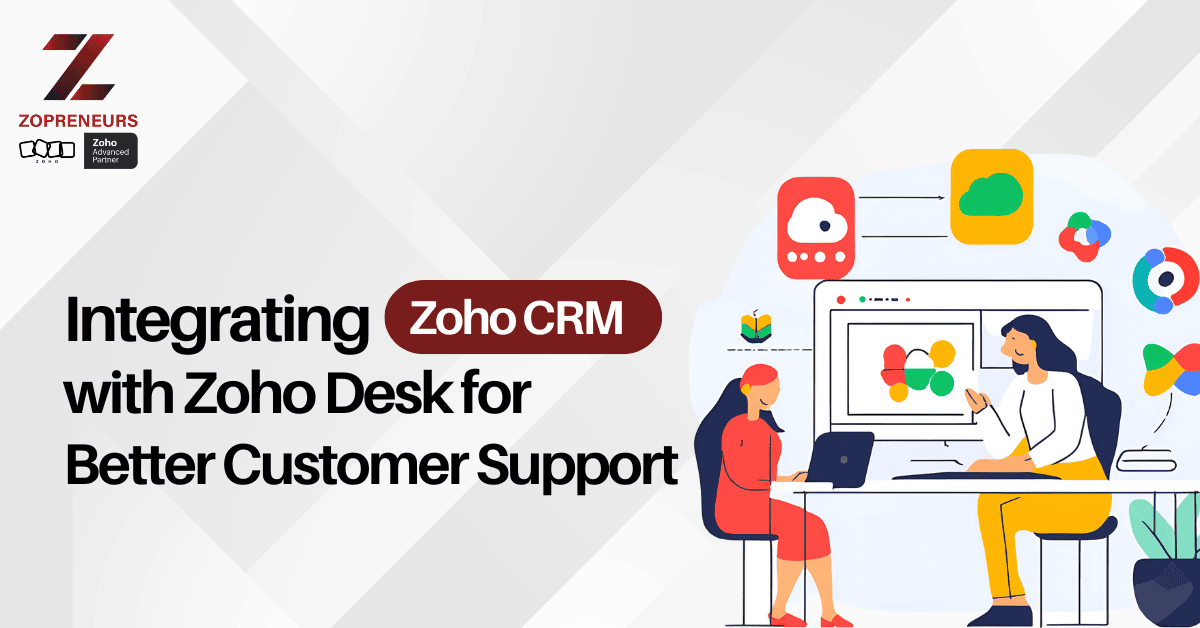
In today’s fast-paced business environment, providing seamless customer support is essential for maintaining customer satisfaction and loyalty. Integrating Zoho CRM with Zoho Desk enables businesses to bridge the gap between sales and support teams, ensuring a unified customer experience. This integration helps teams collaborate efficiently, resolve customer issues faster, and maintain a 360-degree view of customer interactions.
Why Integrate Zoho CRM with Zoho Desk?
1. Unified Customer View
By integrating Zoho CRM with Zoho Desk, customer support teams can access detailed customer information, including past interactions, purchase history, and ongoing deals. This allows support agents to provide personalized and informed assistance without switching between platforms.
2. Improved Collaboration Between Sales and Support Teams
Sales and support teams often work in silos, leading to miscommunication and inefficiencies. With this integration, both teams can share crucial customer insights, track ticket progress, and coordinate their efforts seamlessly. This ensures that sales teams are aware of any support issues before making new sales proposals.
3. Faster Issue Resolution
Zoho CRM and Zoho Desk integration allows support agents to prioritize and resolve customer issues faster. By having instant access to CRM data, agents can provide accurate solutions and avoid redundant questions, enhancing customer satisfaction.
4. Automated Workflows and Ticket Assignment
Businesses can automate ticket assignments based on customer priority, deal value, or CRM-related data. This ensures that high-value customers receive priority support and that tickets are routed to the right agents for quick resolution.
5. Enhanced Reporting and Analytics
With the integration, businesses can generate comprehensive reports combining sales and support data. This helps in identifying trends, customer pain points, and areas for improvement in both sales and support processes.
How to Integrate Zoho CRM with Zoho Desk
Step 1: Enable Zoho CRM Integration in Zoho Desk
Log in to your Zoho Desk account.
Navigate to Setup > Marketplace > Zoho Apps.
Select Zoho CRM and click Activate.
Follow the on-screen instructions to connect your Zoho CRM account.
Step 2: Configure Data Synchronization
Choose which CRM modules (Contacts, Accounts, Deals) should sync with Zoho Desk.
Set up field mapping to ensure consistency between Zoho CRM and Zoho Desk data.
Step 3: Automate Workflows
Create automation rules for ticket assignment based on CRM data.
Enable real-time notifications for the sales team when a high-value customer raises a ticket.
Step 4: Train Your Teams
Educate sales and support teams on how to leverage the integration for better collaboration.
Set up regular feedback sessions to fine-tune processes based on team inputs.
Conclusion
Integrating Zoho CRM with Zoho Desk empowers businesses to deliver top-notch customer support by ensuring seamless collaboration between sales and support teams. By leveraging unified customer data, automated workflows, and enhanced reporting, businesses can improve efficiency, resolve customer issues faster, and build stronger customer relationships. If you haven’t integrated Zoho CRM with Zoho Desk yet, now is the perfect time to streamline your customer support operations!