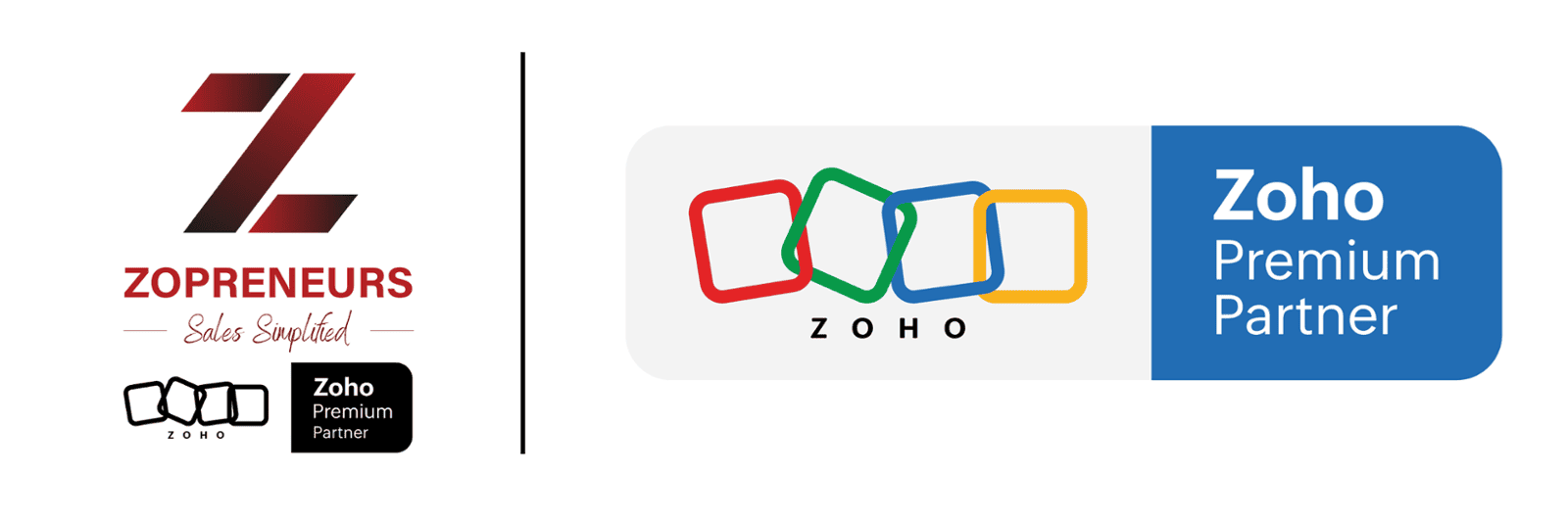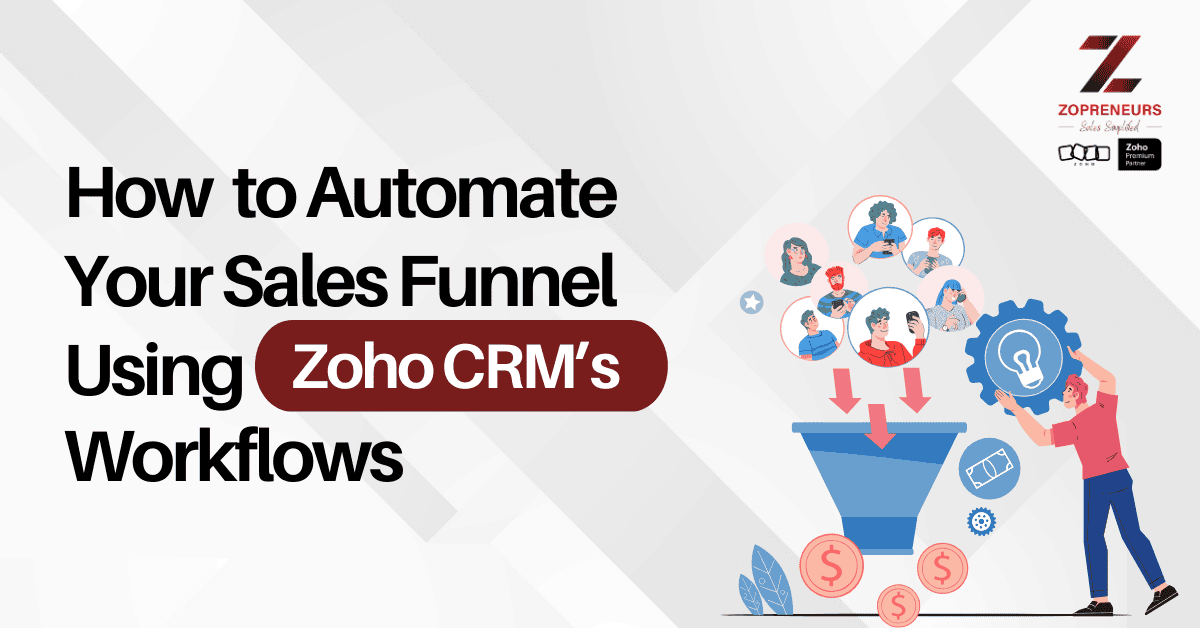
Today’s sales teams don’t have the luxury to manually track every lead and follow up at every stage. Speed, personalization, and consistency are critical—and Zoho CRM’s Workflow Automation makes it possible.
By automating key parts of your sales funnel, you ensure no opportunity slips through the cracks, while freeing up your team to focus on what they do best: closing deals.
What is a Workflow in Zoho CRM?
With workflows, you replace repetitive manual tasks with automated, smart actions, improving both speed and customer experience.
Why Should You Automate Your Sales Funnel?
Save Time: Repetitive tasks like sending emails or assigning leads are handled automatically.
Increase Speed: Engage prospects within minutes, not hours.
Ensure Consistency: Every lead follows a structured, proven path to conversion.
Boost Productivity: Sales teams focus more on conversations and less on admin tasks.
How to Automate Your Sales Funnel with Zoho CRM Workflows
1. Map Your Sales Funnel
2. Identify Key Triggers
3. Set Up Workflow Rules
Make sure your conditions are precise to avoid sending irrelevant messages or updates.
4. Automate Lead Follow-Ups
After capturing a lead, send a welcome email within 5 minutes.
If no activity is logged after 2 days, send a reminder email.
After a meeting is scheduled, send a confirmation and preparation tips.
Using time-based actions ensures you stay top of mind without manual effort.
5. Assign Leads Smartly
This ensures quick lead engagement and reduces the risk of leads going cold.
6. Update Deal Stages Automatically
7. Trigger Alerts and Notifications
Notify a sales manager when a high-value lead is added.
- Alert a sales rep when a prospect opens a proposal email.These real-time nudges can make the difference between winning and losing a deal.
- Practical Example: Automating a Simple Lead Nurture Funnel
Here’s how a basic automated flow could look:
New lead captured → Send welcome email immediately.
Assign to a salesperson based on territory.
Create a task for the salesperson to call within 1 business day.
If no call activity logged within 3 days → Send a polite reminder email to the lead.
This sequence ensures fast engagement, consistent communication, and better conversion chances—all without any manual effort.
Final Thoughts
Need expert help designing your Zoho CRM workflows? Reach out to us—we'd be happy to help you build an automation plan tailored to your sales process!