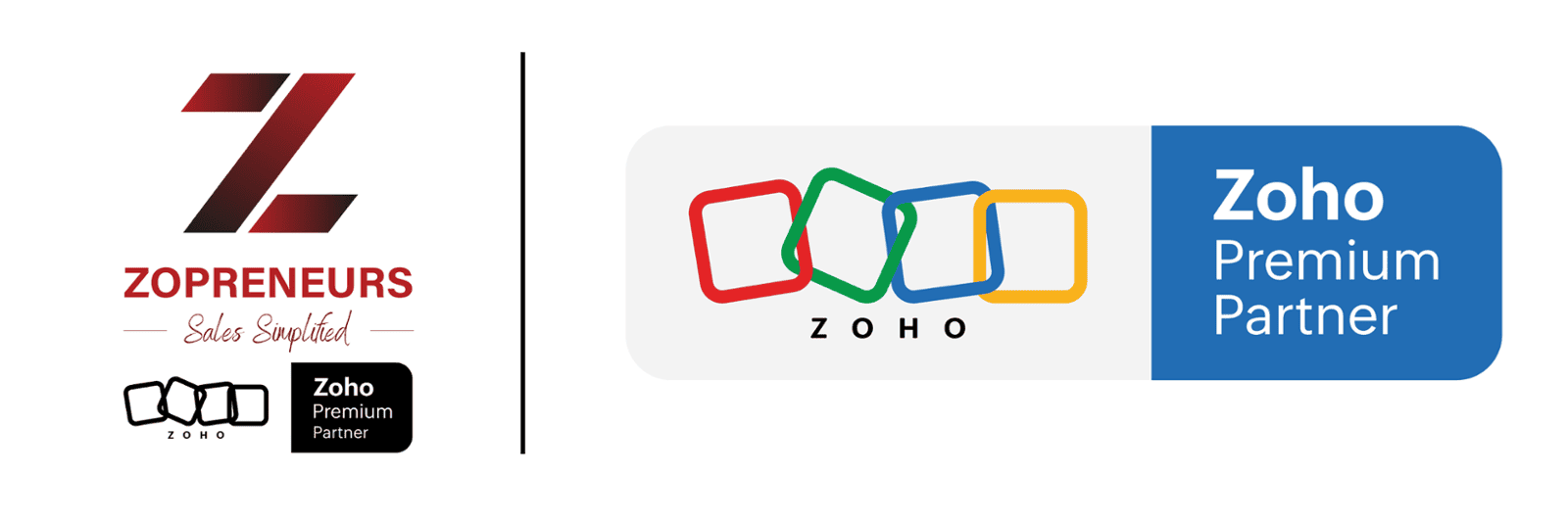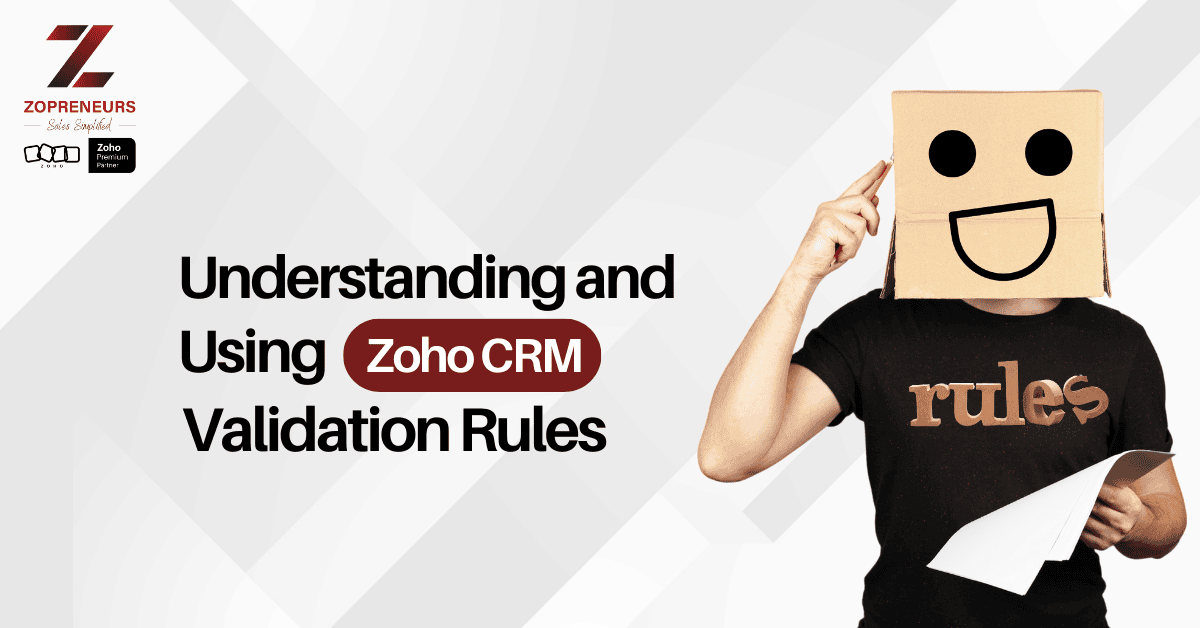
Zoho CRM is a powerful tool that enables businesses to manage their customer relationships effectively. One of its essential features is Validation Rules, which help ensure data accuracy and consistency across records. In this blog, we will explore what validation rules are, why they are important, and how to set them up in Zoho CRM.
What Are Validation Rules in Zoho CRM?
Validation rules are conditions or criteria that a record must meet before it can be saved in Zoho CRM. These rules help prevent errors by ensuring that users enter data in the correct format and within predefined parameters.
For example, you can create a validation rule to ensure that:
A phone number follows a specific format.
An email address is in a valid format.
A deal value does not fall below a certain threshold.
Importance of Validation Rules
Validation rules play a crucial role in maintaining data integrity and consistency. Here’s why they matter:
Prevents Data Entry Errors: Ensures that users enter the correct and complete information.
Improves Data Quality: Keeps your CRM database clean and reliable.
Enhances Reporting Accuracy: Ensures that reports and analytics are based on accurate data.
Ensures Compliance: Helps adhere to business policies and regulatory requirements.
How to Create a Validation Rule in Zoho CRM
Setting up validation rules in Zoho CRM is a straightforward process. Follow these steps:
Step 1: Navigate to Validation Rules
Log in to your Zoho CRM account.
Go to Setup (gear icon in the top-right corner).
Under Customization, select Modules and Fields.
Choose the module where you want to apply the validation rule (e.g., Leads, Contacts, Deals).
Step 2: Create a New Validation Rule
Click on the Validation Rules tab.
Click Create Validation Rule.
Enter a meaningful Rule Name.
Define the Criteria that must be met.
Example: If the "Deal Amount" is less than $1000, show an error message.
Step 3: Configure the Error Message
Enter a clear error message that users will see if they fail to meet the validation criteria.
Example: "Deal Amount cannot be less than $1000. Please enter a valid value."
Step 4: Save and Activate the Rule
Click Save to store the rule.
Test the rule by trying to enter invalid data to ensure it works as expected.
Best Practices for Using Validation Rules
To get the most out of validation rules, follow these best practices:
Be Specific: Clearly define the criteria to avoid confusion among users.
Use Simple Error Messages: Make error messages easy to understand and actionable.
Test Before Deployment: Validate your rules in a test environment before applying them to live data.
Regularly Review and Update Rules: As business requirements change, update validation rules accordingly.
Conclusion
Validation rules in Zoho CRM are a simple yet powerful way to maintain high-quality data. By setting up proper validation criteria, you can prevent errors, improve data accuracy, and ensure compliance with business policies. Implement these rules strategically to enhance your CRM experience and drive better business outcomes.